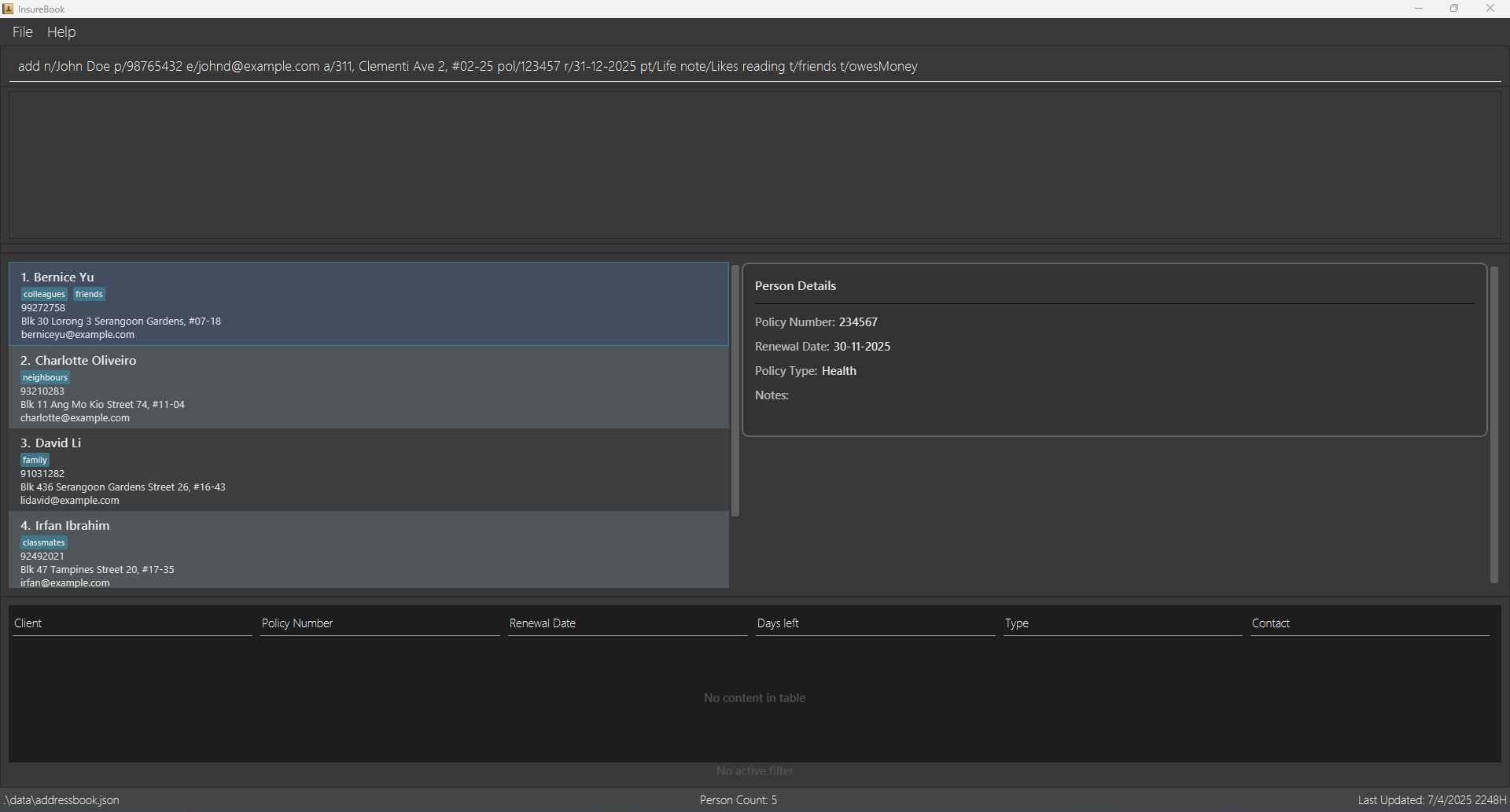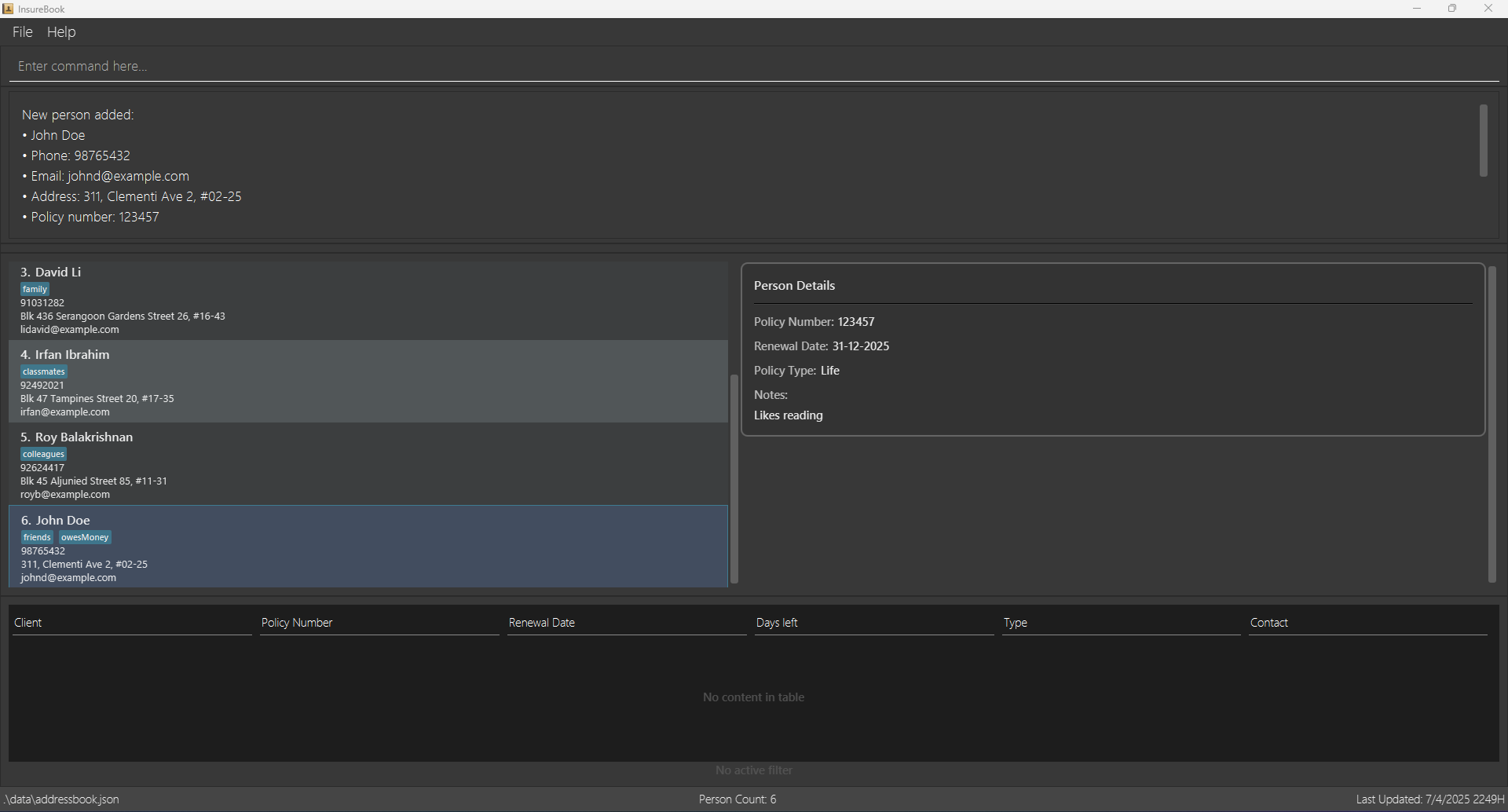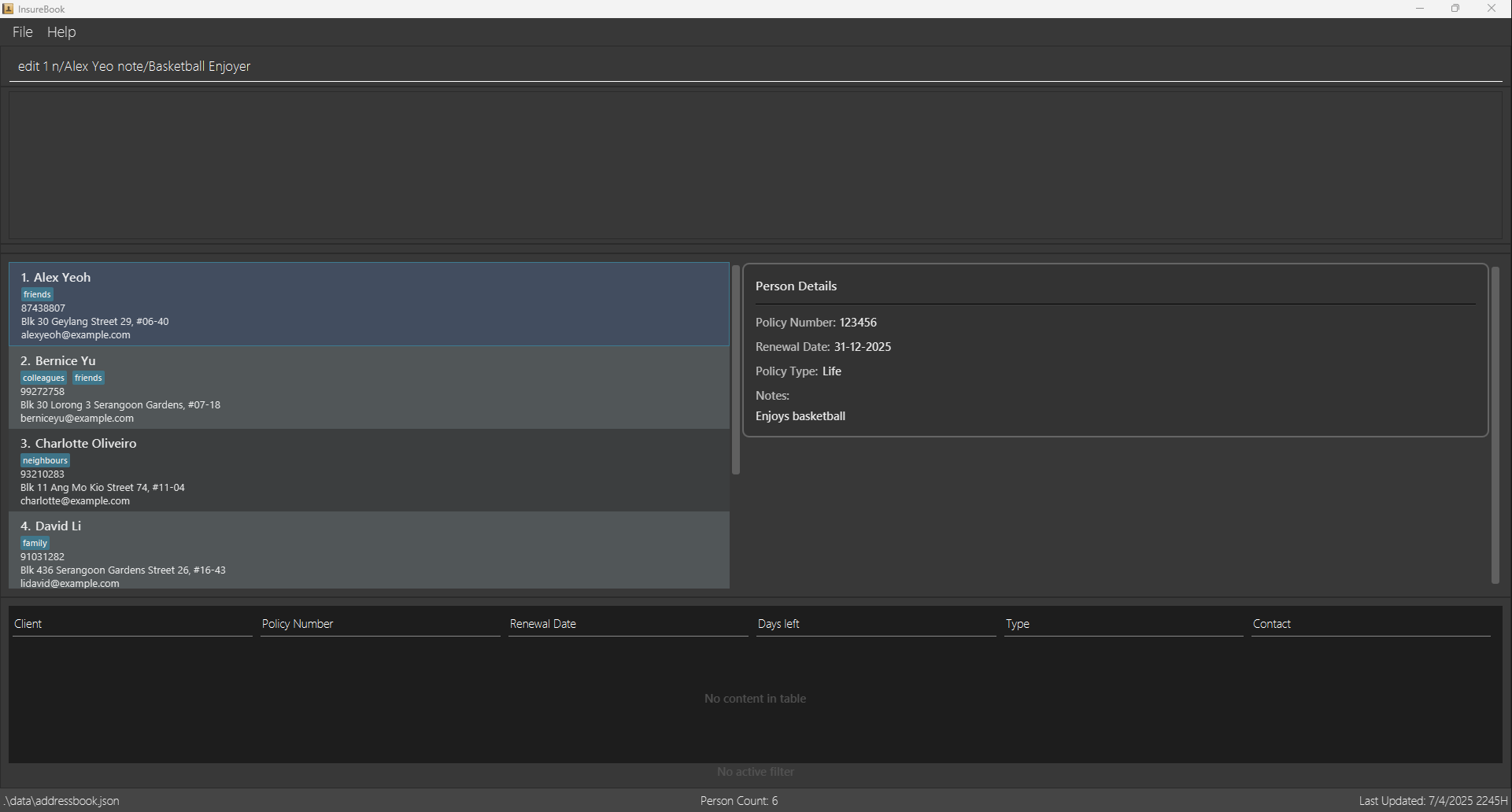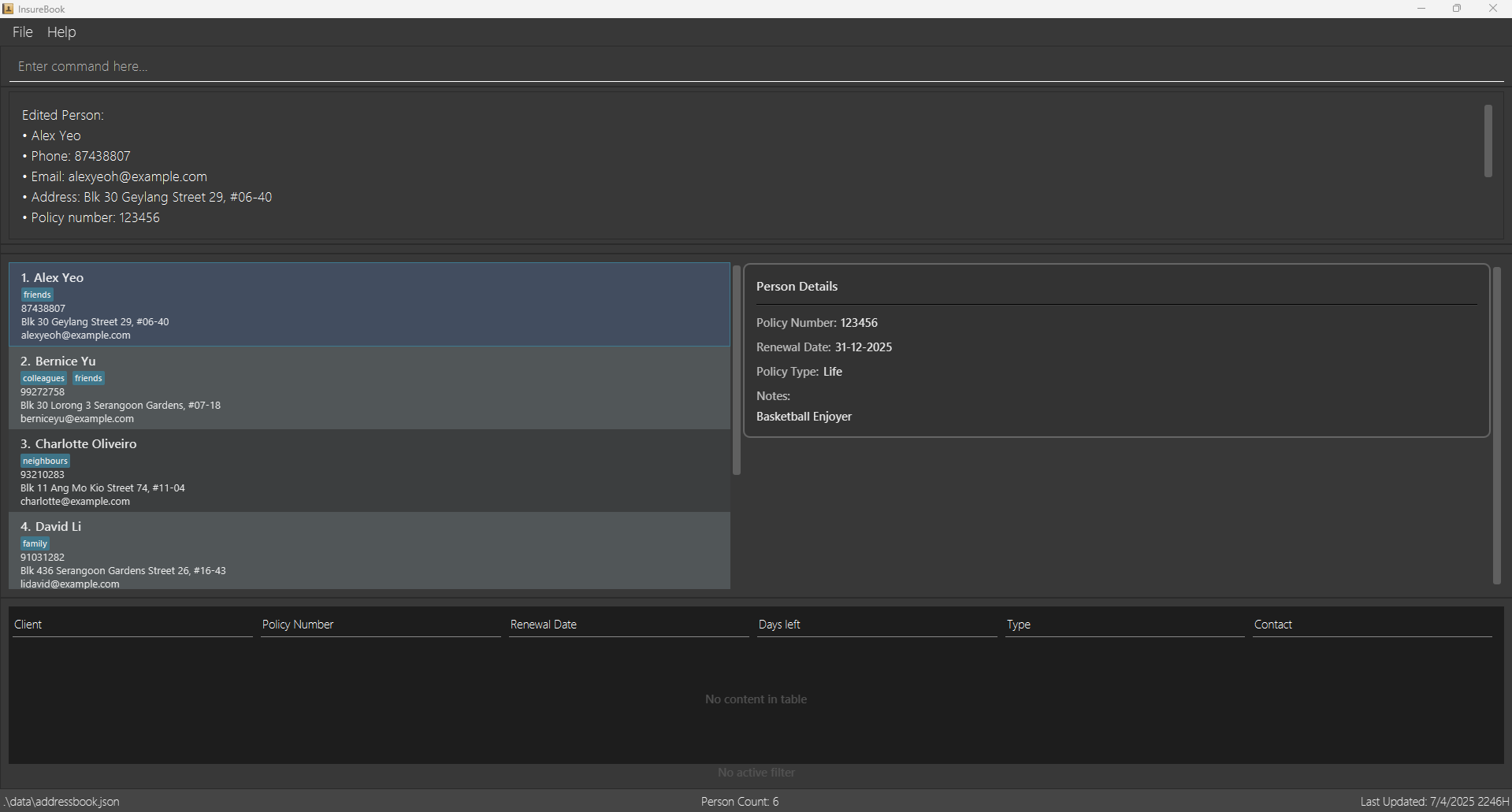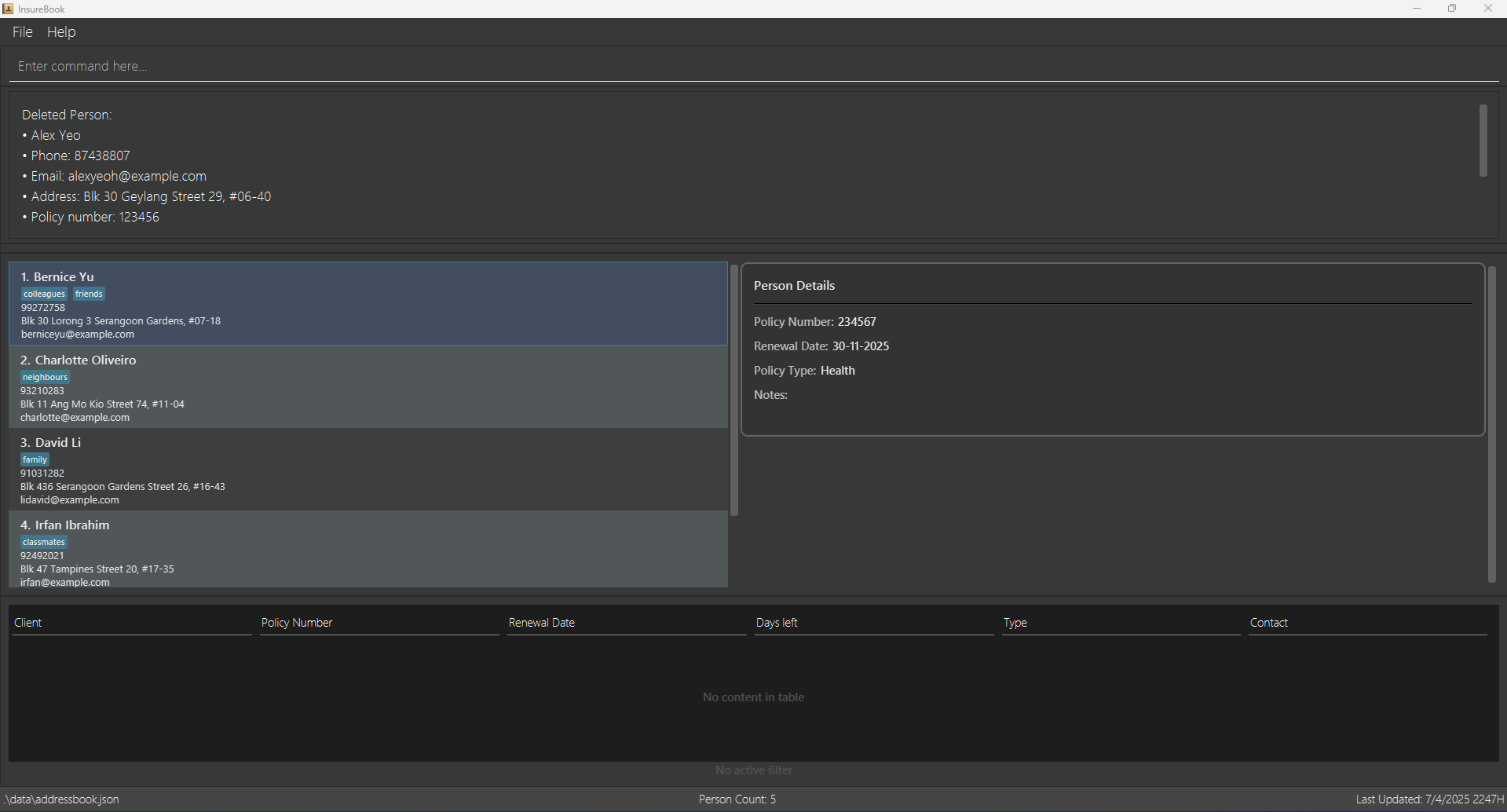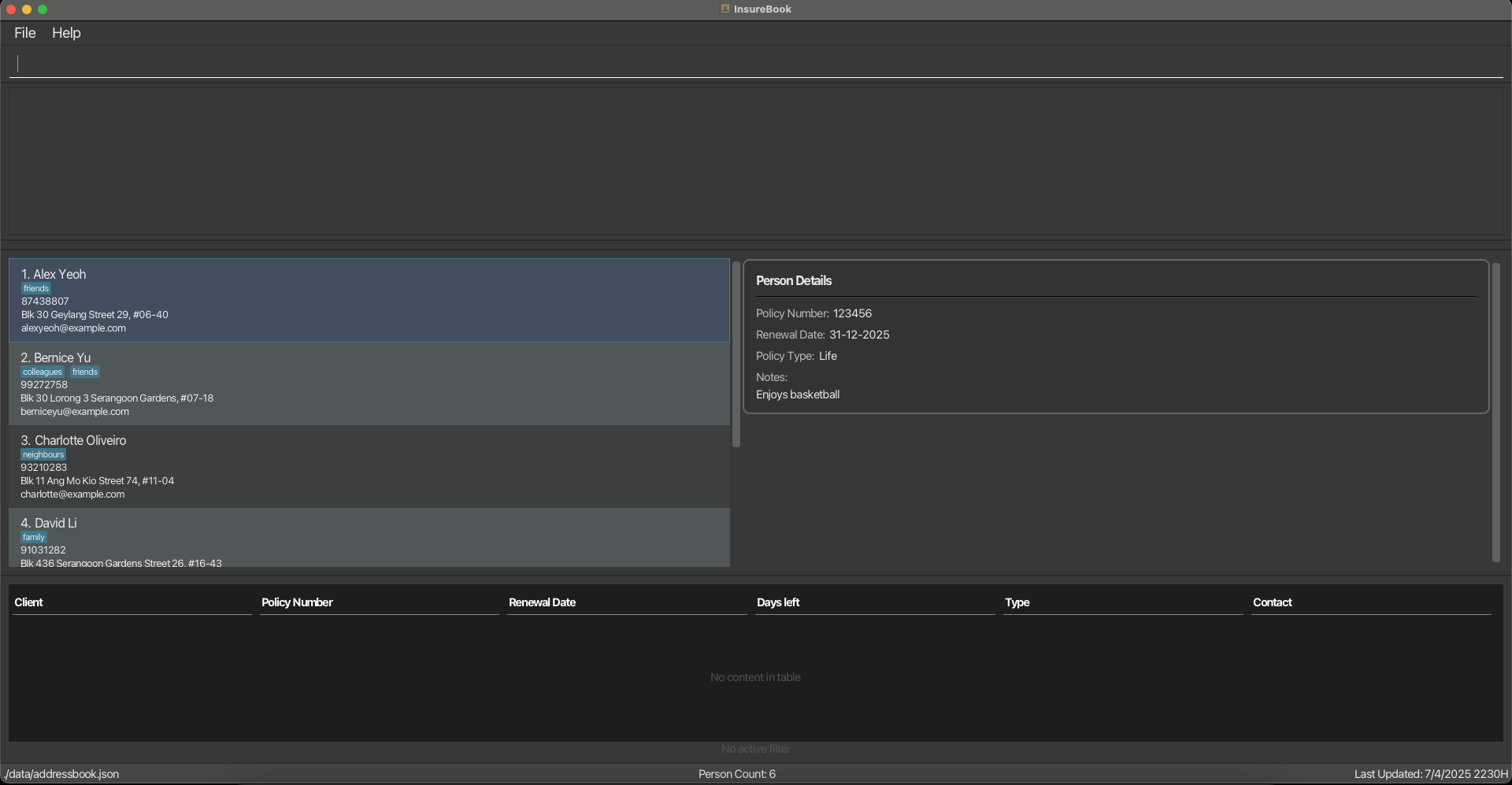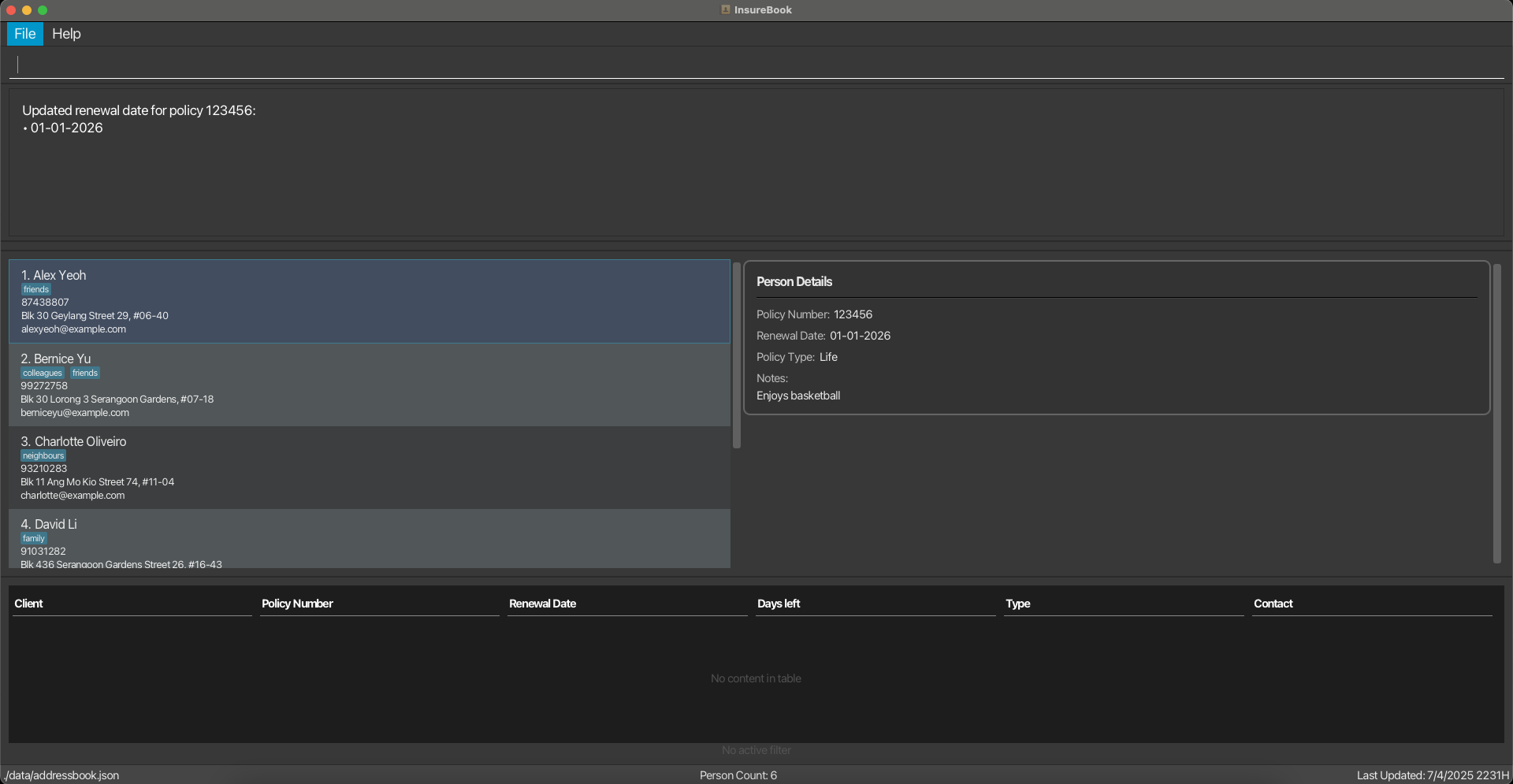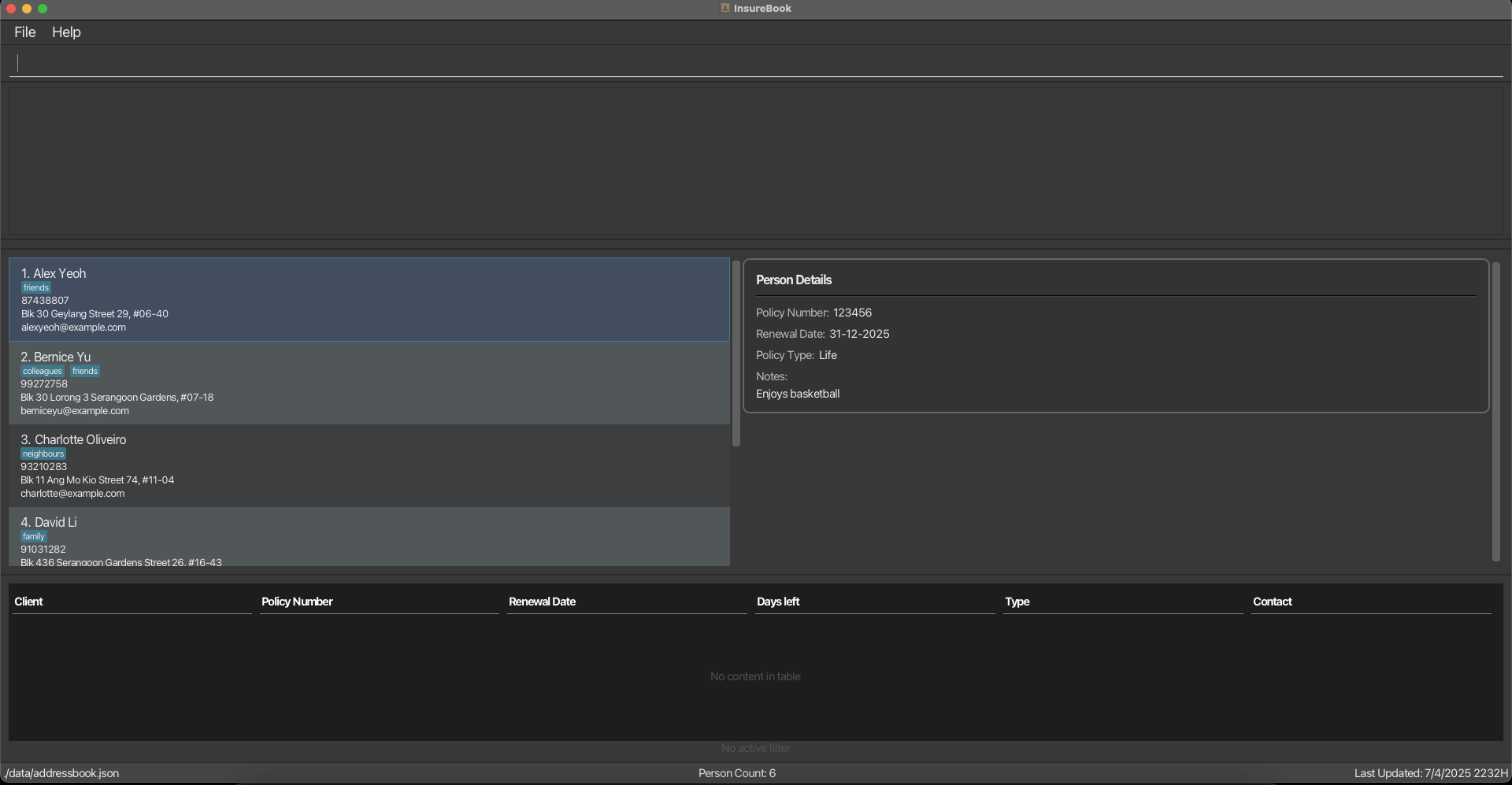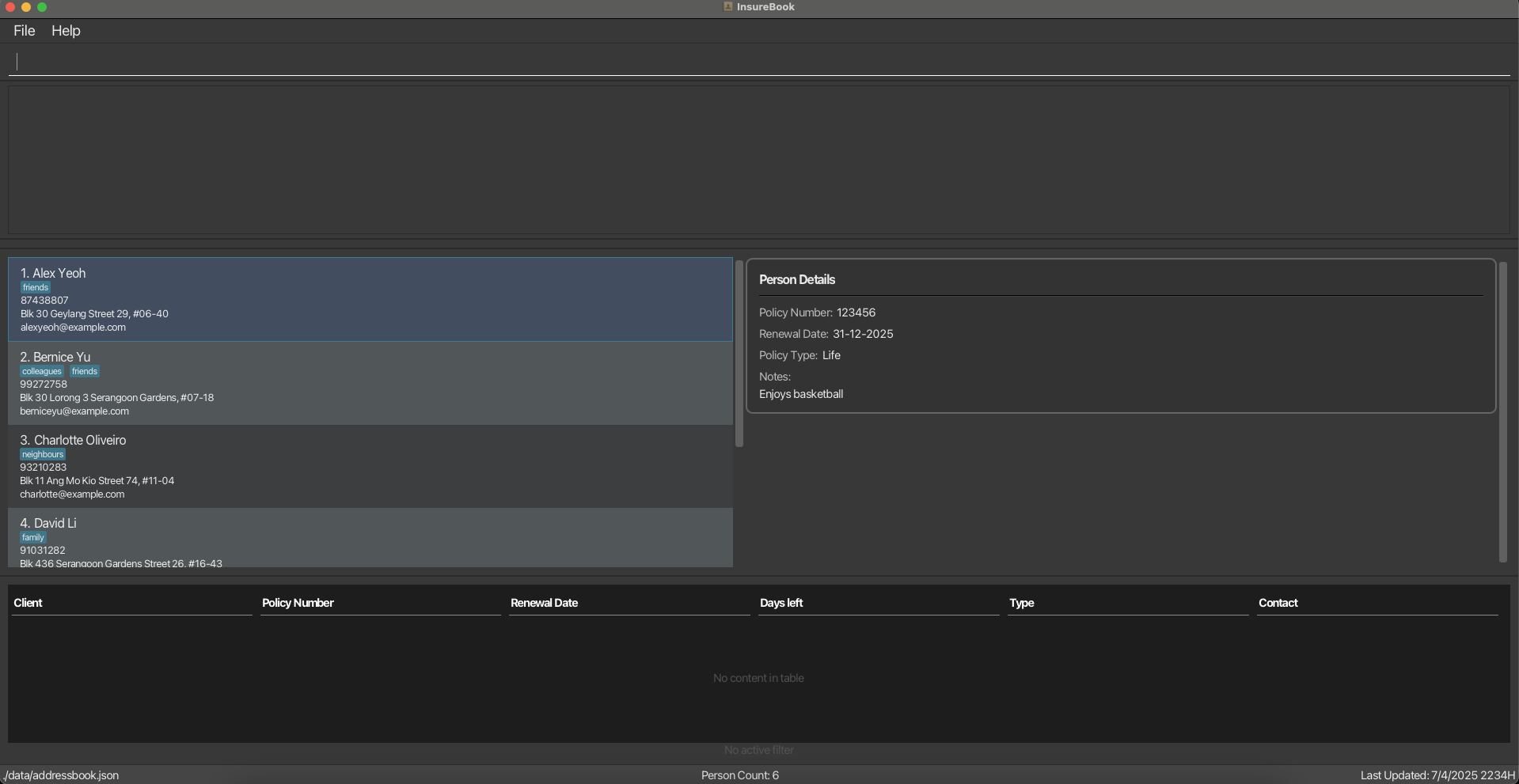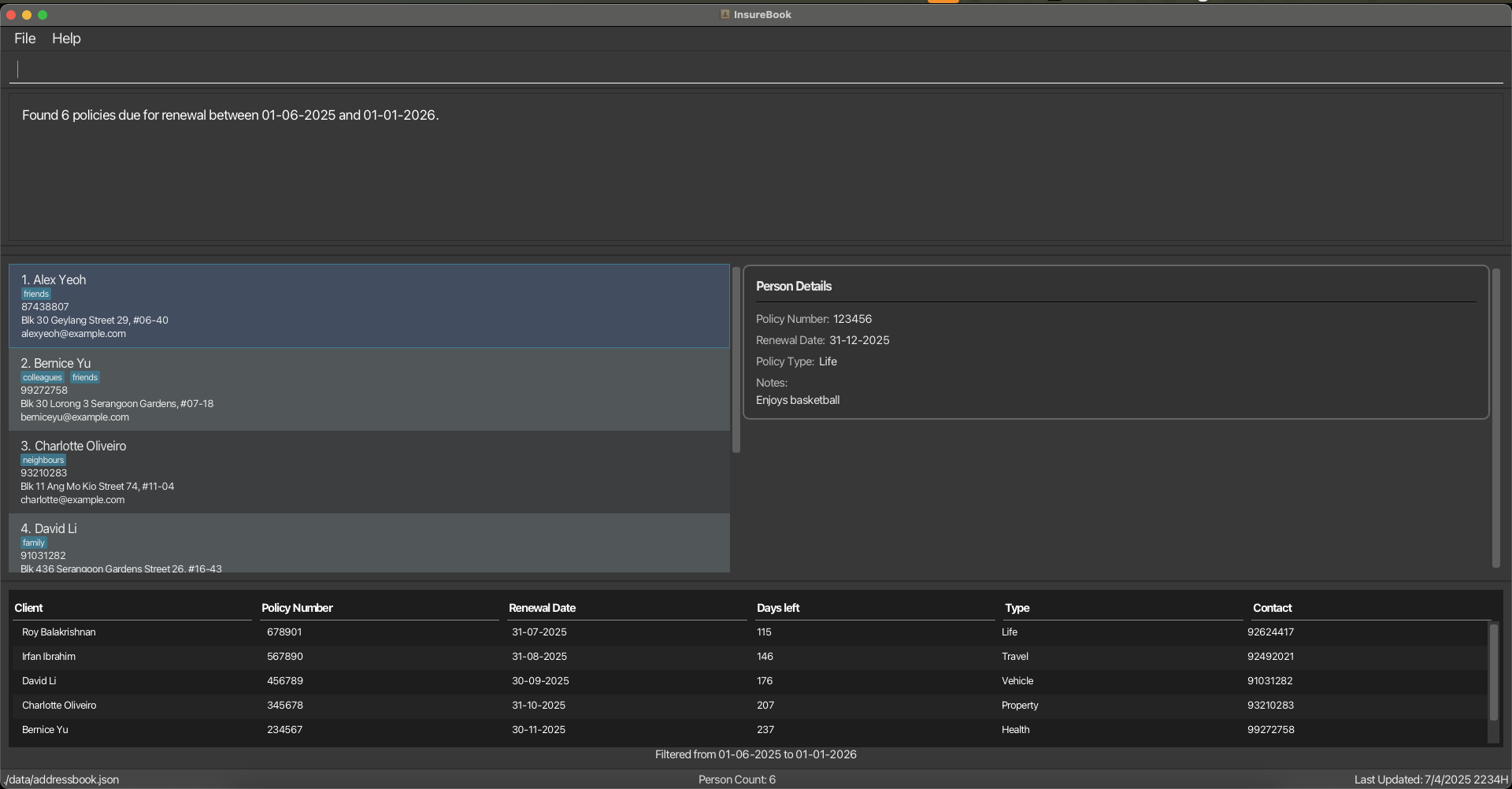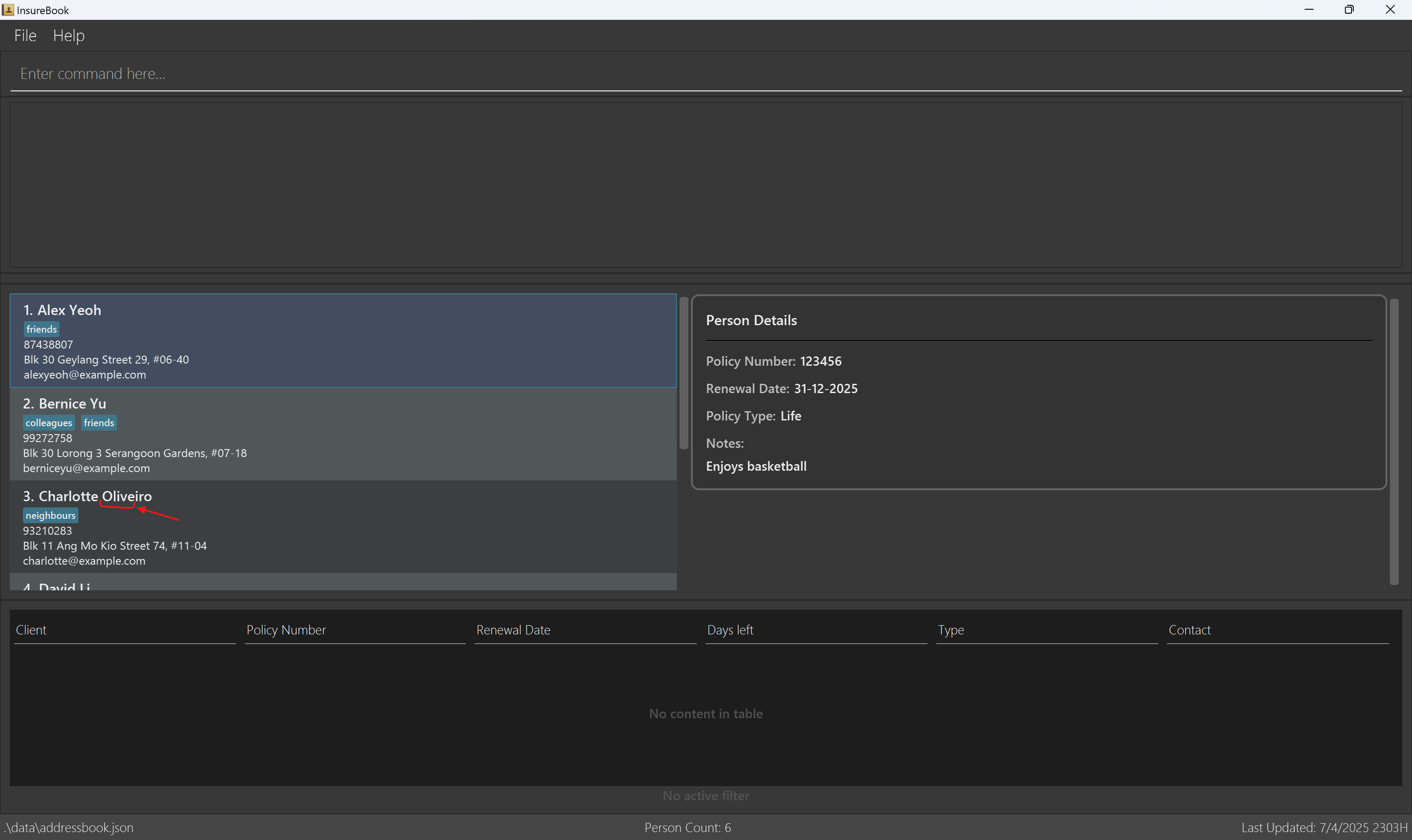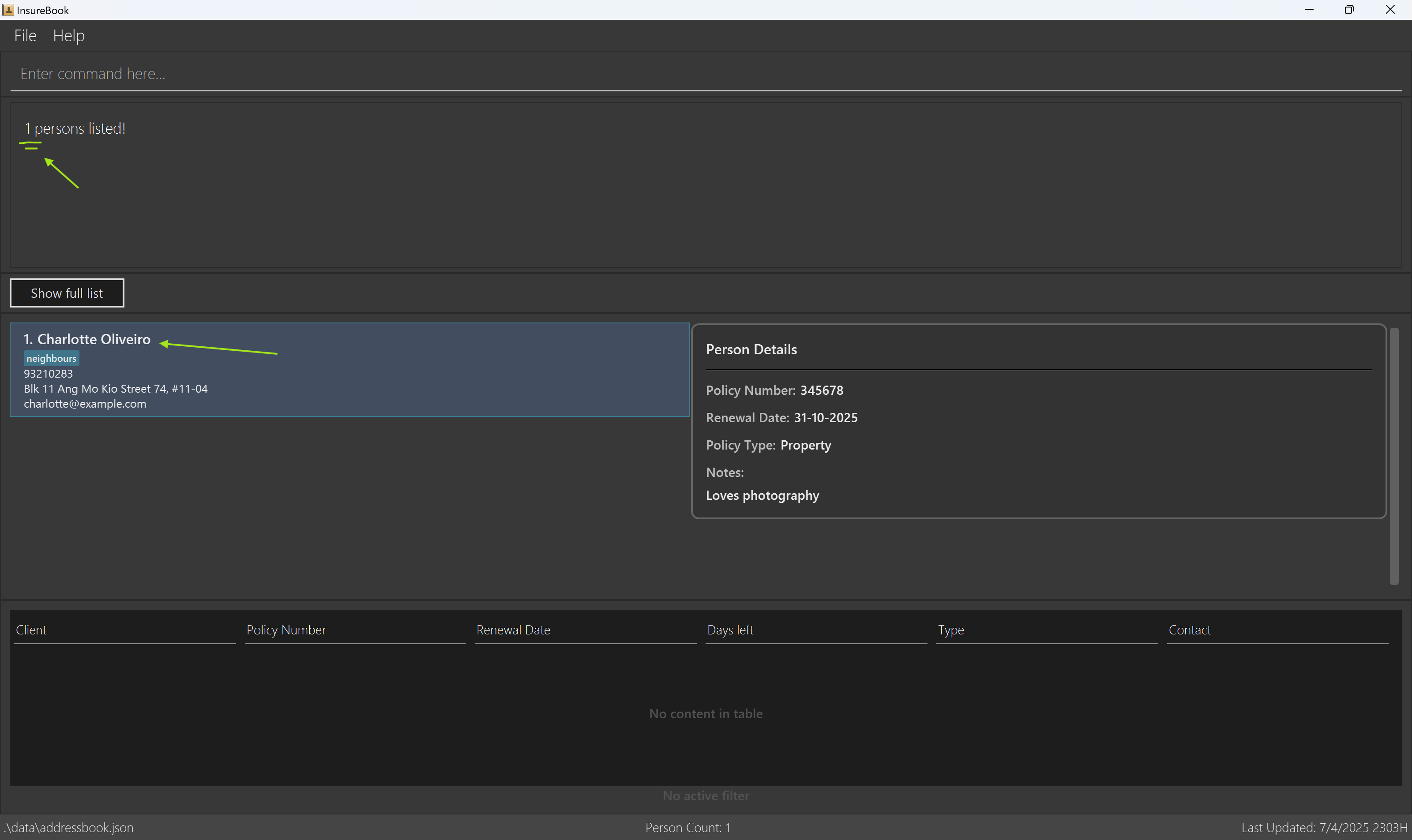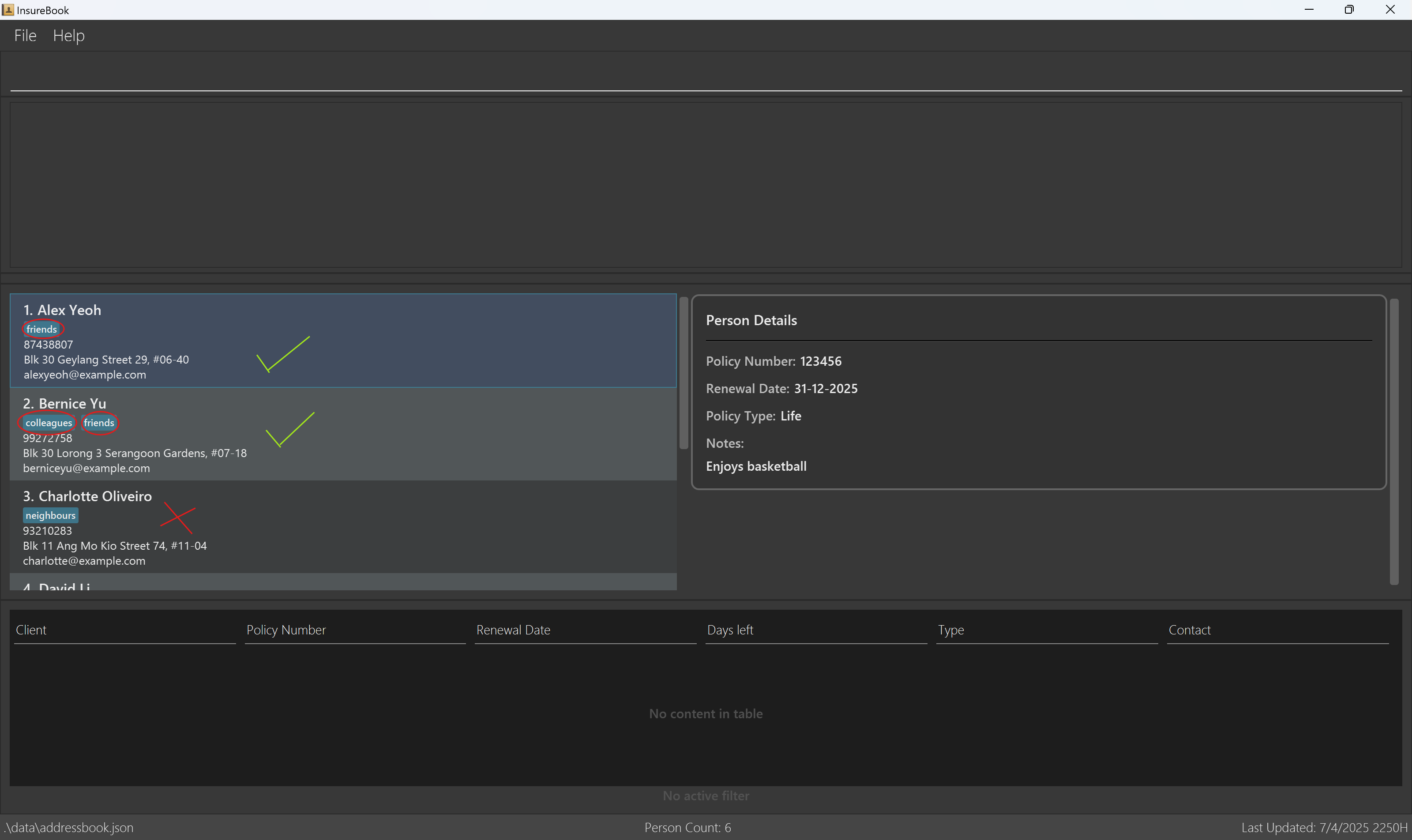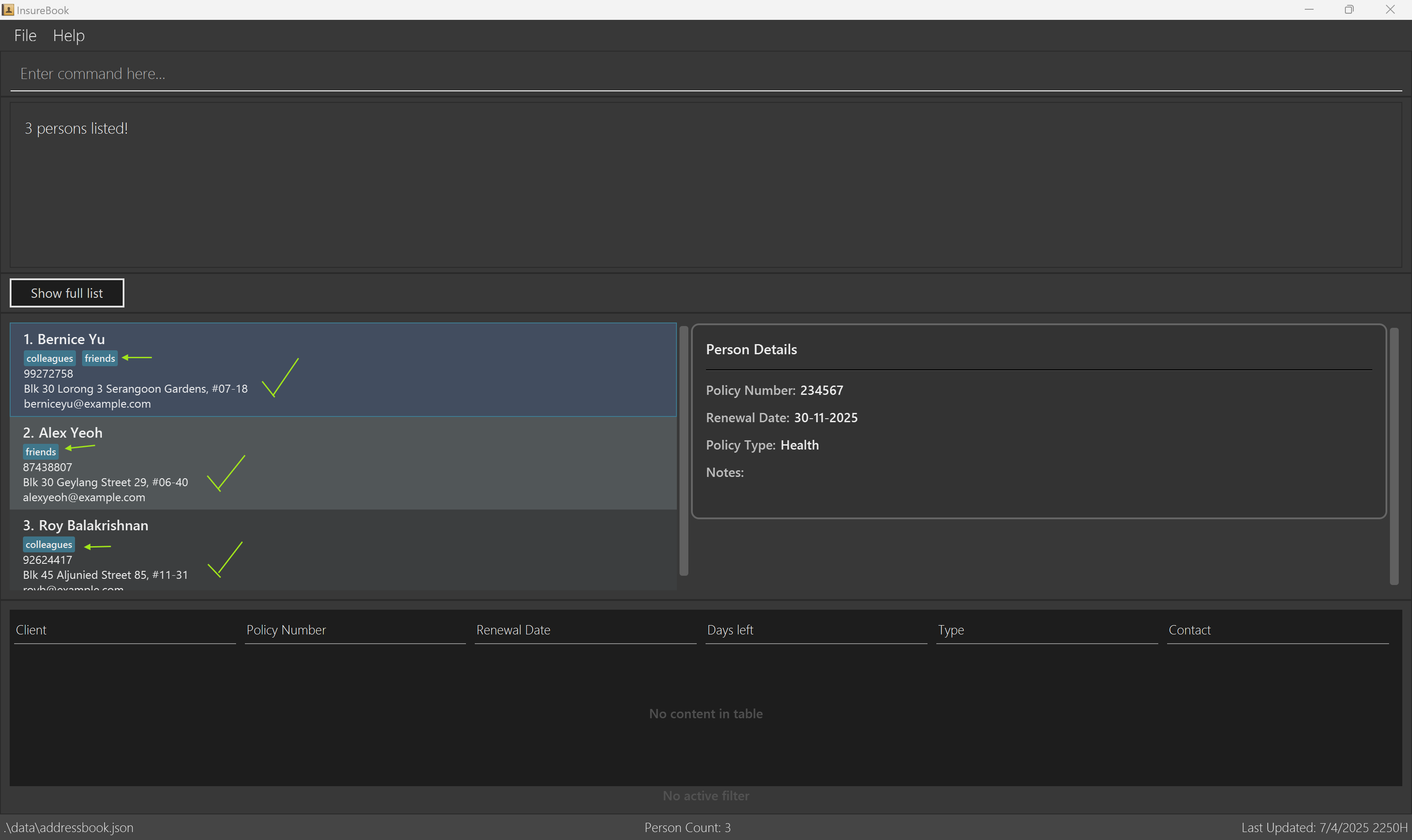InsureBook User Guide
InsureBook is an address book desktop application built to help insurance agents manage and organize their client information more effectively. Its primary purpose is to streamline the day-to-day workflow of agents, allowing them to store, access, update and keep track of client data with ease.
By combining the speed of a Command Line Interface (CLI) with the familiarity of a Graphical User Interface (GUI), InsureBook is optimized for fast, efficient use. If you're a quick typist, you'll find that InsureBook lets you perform contact management tasks faster than traditional point-and-click apps — all while maintaining clarity and control over your client base.
As a result, with InsureBook, we're not just insuring policies—we're insuring smiles!
How to Use This Guide
This User Guide is designed to help you get the most out of InsureBook. Here's how to navigate it effectively:
Quick Start (For New Users)
- If you're new to InsureBook, start with the Quick Start section
- This section provides step-by-step instructions to get you up and running quickly
Commands (For All Users)
Command Summary (For Quick Reference)
- The Command Summary section provides a quick overview of all commands
- Use this section as a quick reference when you're familiar with the commands
Additional Resources
- FAQ: Answers to common questions
- Known Issues: Solutions to common issues
---
Understanding Callout Boxes
Throughout this guide, you'll encounter different types of callout boxes that provide important information:
Note Box 📝
Provides additional information or clarifications about a feature or command. Look for these when you need more details about how something works.
Tip Box 💡
Offers helpful tips and best practices. These can help you use InsureBook more effectively.
Warning Box ⚠️
Highlights important warnings or potential issues. Pay special attention to these to avoid problems.
Danger Box ⛔
Indicates critical warnings or irreversible actions. Always read these carefully before proceeding.
---
Table of Contents
- How to Use This Guide
- Understanding Callout Boxes
- Quick Start
- Commands
- FAQ
- Known Issues
- Command Summary
Quick start
Ensure you have Java
17or above installed in your Computer.
Mac users: Ensure you have the precise JDK version prescribed here.Download the latest
.jarfile from here.Copy the file to the folder you want to use as the home folder for your InsureBook.
Open a command terminal,
cdinto the folder you put the jar file in, and use thejava -jar InsureBook.jarcommand to run the application.
A GUI similar to the below should appear in a few seconds. Note how the app contains some sample data.

Type the command in the command box and press Enter to execute it. e.g. typing
helpand pressing Enter will open the help window.
Some example commands you can try:list: Lists all contacts.add n/John Doe p/98765432 e/johnd@example.com a/John street, block 123, #01-01 pol/1234567: Adds a contact namedJohn Doeto the Address Book.delete 3: Deletes the 3rd contact shown in the current list.clear: Deletes all contacts.exit: Exits the app.
Warning: Data Corruption
If the data file is corrupted:
- InsureBook will start with an empty address book
- Your previous data will not be loaded
Refer to the Commands below for details of each command.
Commands
InsureBook provides you with several types of commands to manage your client information effectively:
Client Management Commands
- Adding a person -
add - Editing a person -
edit - Deleting a person -
delete
Policy Management Commands
- Updating a policy renewal date -
renew - Viewing upcoming policy renewals -
viewrenewals - View policy renewals in date range -
filter
Search Commands
- Listing all persons -
list - Locating persons by keyword -
find
General Commands
- Viewing help -
help - Clearing all entries -
clear - Exiting the program -
exit
A command consists of a command word and zero or more parameters.
Example: add n/John Doe p/98765432 e/johnd@example.com a/John street, block 123, #01-01 pol/123456
Note
- For each command, the correct syntax is specified under "Format"
- Command words are case-insensitive
- Words in
UPPER_CASEare the parameters to be supplied by the user - Items in [square brackets] are optional
- Items with
… after them can be used multiple times including zero times
Client Management Commands
Adding a person : add
Adds a person to the address book.
Format: add n/NAME p/PHONE_NUMBER e/EMAIL a/ADDRESS pol/POLICY_NUMBER [pt/POLICY_TYPE] [r/RENEWAL_DATE] [note/NOTE] [t/TAG]…
Tip: A person can have any number of tags (including 0)
- NAME: Names must only include alphanumeric characters and spaces.
- PHONE_NUMBER: Phone numbers must follow the E.164 standard.
- EMAIL: The email must be in the localpart@domainname format. The localpart should only contain alphanumeric characters and these special characters, excluding the parentheses, (+_.-). The local-part may not start or end with any special characters. The domain name must: end with a domain label at least 2 characters long, have each domain label start and end with alphanumeric characters, and have each domain label consist of alphanumeric characters, separated only by hyphens, if any.
- ADDRESS: The address can be any string value, but it must not be blank.
- POLICY_NUMBER: The policy number must consist only of digits, ensuring that it is numeric and non‑blank.
- POLICY_TYPE: Only the following case‑insensitive policy types are allowed: Life, Health, Property, Vehicle, Travel.
- RENEWAL_DATE: The date must follow the DD-MM-YYYY format.
- NOTE: There are no specific restrictions for notes; any string is accepted as a valid note.
- TAG: A valid tag name must be entirely alphanumeric.
Warning: Duplicate Entries
A person is considered a duplicate if they have:
- The same policy number, OR
- The same name and email, OR
- The same name and phone number
If you attempt to add a person that matches any of these conditions:
- An error message will be shown indicating which condition was matched
- The person will not be added
- You should verify the information and try again with unique details
Examples:
addn/John Doe p/98765432 e/johnd@example.com a/John street, block 123, #01-01 pol/12345678 pt/Life r/31-12-2025 note/Basketball Playeraddn/Betsy Crowe t/friend pol/654321 pt/Health e/betsycrowe@example.com a/Newgate Prison p/1234567 t/criminal
Expected Output:
Warning: Duplicate Policy Numbers
Each policy number must be unique in the system. If you attempt to add a person with a policy number that already exists:
- An error message will be shown
- The person will not be added
- You should verify the correct policy number and try again
Tip: Names such as X Æ A-Xii Musk is not valid unfortunately as it contains non-ASCII characters.
Editing a person : edit
Format: edit INDEX [n/NAME] [p/PHONE] [e/EMAIL] [a/ADDRESS] [pol/POLICY_NUMBER] [pt/POLICY_TYPE] [r/RENEWAL_DATE] [note/NOTE] [t/TAG]…
- Edits the person at the specified
INDEX. The index refers to the index number shown in the displayed person list. The index must be a positive integer 1, 2, 3, … - At least one of the optional fields must be provided.
- Existing values will be updated to the input values.
- When editing tags, the existing tags of the person will be removed i.e adding of tags is not cumulative.
- You can remove all the person's tags by typing
t/without specifying any tags after it.
Warning: Duplicate Entries
A person is considered a duplicate if the edit would result in:
- The same policy number as another person, OR
- The same name and email as another person, OR
- The same name and phone number as another person
If your edit would create any of these duplicate conditions:
- An error message will be shown indicating which condition was matched
- The edit will not be applied
- You should modify your edit to ensure the result is unique
Examples:
edit1 p/91234567 e/johndoe@example.com pt/Health r/31-12-2025edit2 n/Betsy Crower t/
Expected Output:
Deleting a person : delete
Format: delete INDEX
- Deletes the person at the specified
INDEX. - The index refers to the index number shown in the displayed person list.
- The index must be a positive integer 1, 2, 3, …
Warning: Irreversible Action ⛔
- The delete command permanently removes the client's data
- This action cannot be undone
- Make sure you have selected the correct index before deleting
Examples:
delete2findn/Betsy followed bydelete1
Expected Output:
Policy Management Commands
Updating a policy renewal date : renew
Format: renew pol/POLICY_NUMBER r/RENEWAL_DATE
Warning: Single Policy Renewal ⚠️
- Only one policy can be renewed at a time
- To renew multiple policies, use the command separately for each policy
- The
pol/POLICY_NUMBERparameter must be a valid policy number in the system. - The
r/RENEWAL_DATEparameter must be in the formatDD-MM-YYYY.
Examples:
renewpol/123456 r/01-01-2026
Expected Output:
Viewing upcoming policy renewals : viewrenewals
Format: viewrenewals [n/NEXT_N_DAYS] [s/SORT_ORDER]
Warning: Integer Days Only ⚠️
- The NEXT_N_DAYS parameter must be a positive integer
- Decimal numbers or negative values are not accepted
- Example: Use
n/30for next 30 days, notn/30.5orn/-30
- The
n/NEXT_N_DAYSparameter must be between 0 and 365. - The search results can be sorted using
s/SORT_ORDERbynameor bydateonly. The default sort order is by date if unspecified.
Note on Sorting Order for name:
The sorting order is case-sensitive and follows standard computer ordering rules. This means that:
- Capital letters (A-Z) first
- Then lowercase letters (a-z)
For example: Alice, Bernice, Zebra, alpha, echo, zulu
Examples:
viewrenewalsviewrenewalsn/60viewrenewalsn/60 s/name
Expected Output:
View policy renewals in date range : filter
Format: filter sd/START_DATE ed/END_DATE [s/SORT_ORDER]
Warning: Valid Date Range ⚠️
- The END_DATE must be later than or equal to the START_DATE
- Both dates must be in DD-MM-YYYY format
- Example:
sd/01-01-2024 ed/31-12-2024is valid - Example:
sd/31-12-2024 ed/01-01-2024is invalid (end date before start date)
- The
sd/START_DATEparameter must be in the formatDD-MM-YYYY. - The
ed/END_DATEparameter must be in the formatDD-MM-YYYY. - The search results will include policy renewals between the specified start date and end date.
- The search results can be sorted using
s/SORT_ORDERbynameor bydateonly. The default sort order is by date if unspecified. Name sorting follows the same rules as mentioned in the viewrenewals command.
Examples:
filtersd/01-03-2025 ed/31-03-2025filtersd/01-01-2025 ed/30-06-2025 s/name
Expected Output:
Search Commands
Listing all persons : list
Shows a list of all persons in the address book.
Format: list
Each person card in the list displays:
- Name
- Phone number
- Email address
- Physical address
- Policy number
- Policy type (Life, Health, Property, Vehicle, or Travel)
- Renewal date (displayed as "Renewal date: DD-MM-YYYY")
- Tags (if any)
The policy type and renewal date are clearly labeled to help insurance agents quickly identify the types of policies and when they need to be renewed.
Locating persons by keyword : find
Searches given person fields by specific keyword and returns any matching entries
Format: find [n/NAME]… [p/PHONE]… [e/EMAIL]… [a/ADDRESS]… [pol/POLICY_NUMBER]… [pt/POLICY_TYPE]… [t/TAG]… [s/SORT_ORDER]…
- At least one of the optional fields must be provided.
- Each field may be provided more than once except
SORT_ORDER. - The fields follow the same rules and constraints as detailed in the add command.
NAMEandADDRESSfield may contain more than one word.- The search is case-insensitive. e.g
hanswill matchHans - The order of the values matter for a field but not for different fields. e.g.
n/Hans Bowill not matchBo Hansbutn/Hans n/Bowill matchBo Hans - Partial search for Name, Phone number, Email address, Physical address and Policy number is allowed
- Exact search is required for Policy type and Tags
- Partial words e.g.
n/Hanwill matchHans - Partial numbers e.g.
p/123will match91234567 - Partial search for emails must be concatenated with
@followed by at least 2 characters e.g.e/ice@exwill matchalice@example.combutalice@ewill not matchalice@example.com - Persons matching at least one field will be returned (i.e.
ORsearch). e.g.n/Hans n/Bowill returnHans Gruber,Bo Yang - Tags are supported. You can add one or more tags using
t/TAG. The search for tags is not case-sensitive and must be an exact word. - Policy types are supported. You can search for specific policy types using
pt/POLICY_TYPE. Valid policy types are: Life, Health, Property, Vehicle, and Travel. The search is not case-sensitive. - The search results can be sorted using
s/SORT_ORDERbynameor bytagonly. The default sort order is by name. Tag sorting sorts by entries with the most number of tags first. Name sorting follows the same rules as mentioned in the viewrenewals command.
Examples:
findn/olivefindn/Amy p/999findn/alex n/davidfindt/friends t/colleagues s/tag
Expected Output (Partial name searching example):
Expected Output (Tag searching example):
General Commands
Viewing help : help
Shows a message explaining how to access the help page.
Format: help
Expected output after running help : 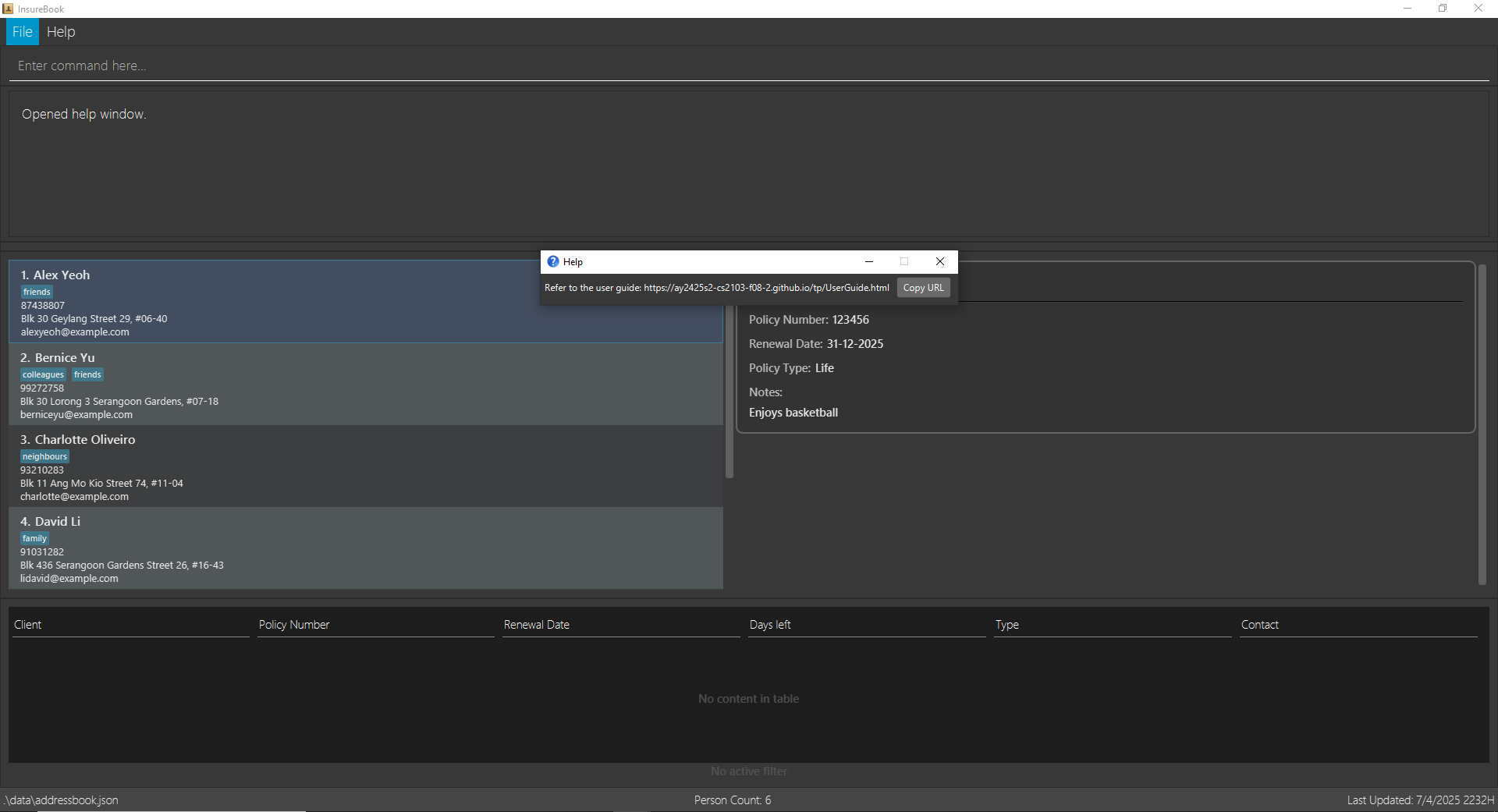
Clearing all entries : clear
Format: clear
Warning: Irreversible Action ⛔
- The clear command permanently removes ALL client data
- This action CANNOT be undone
- Double-check that you really want to delete everything
Expected output after running clear: 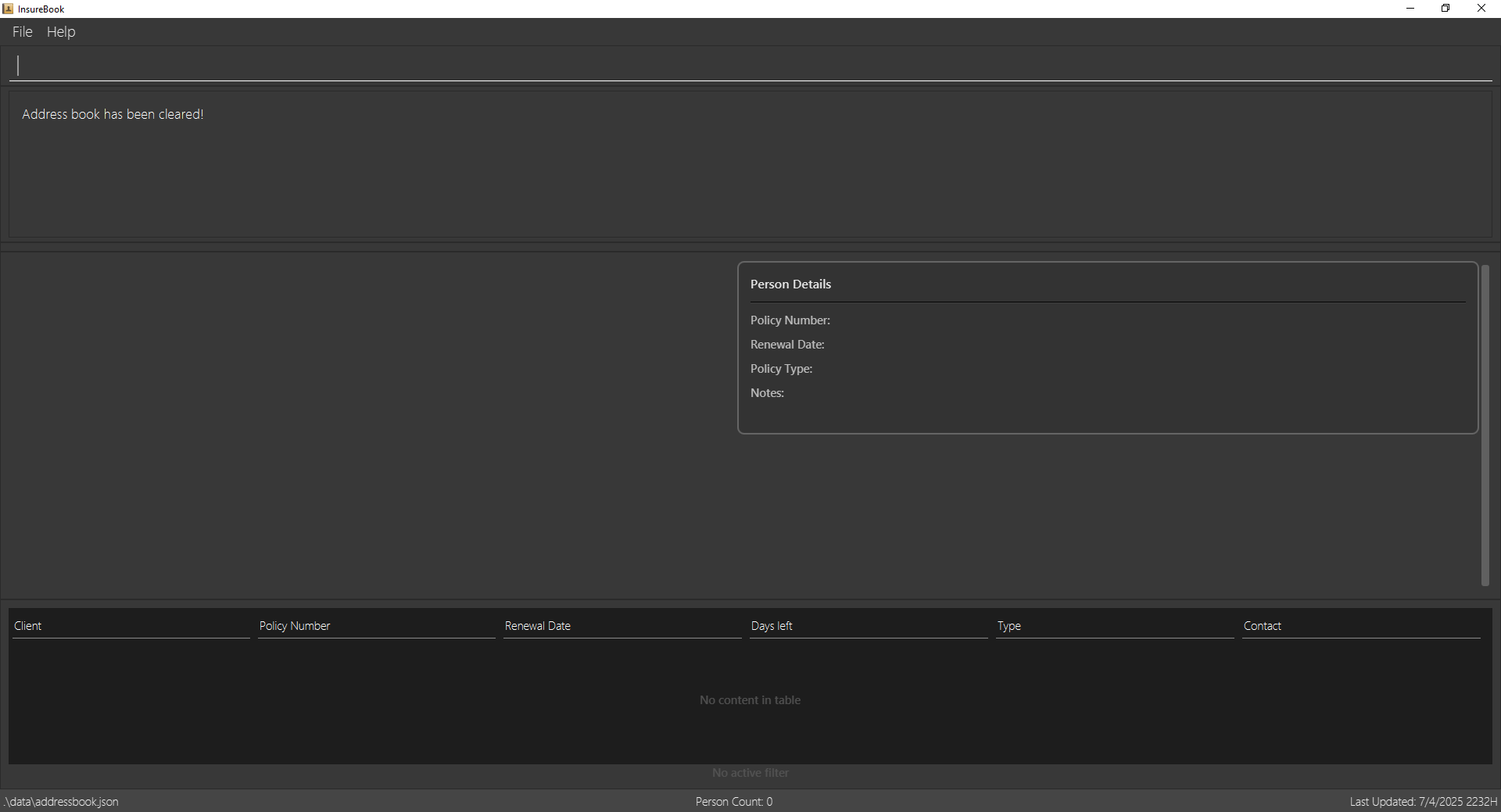
Exiting the program : exit
Format: exit
Expected output after running exit: InsureBook closes.
FAQ
Q: How do I add a new person to the address book?
A: Use the add command. For example, add n/John Doe p/98765432 e/johnd@example.com a/John street, block 123, #01-01 pol/123456 pt/Life r/31-12-2024 note/Basketball Player.
Q: How do I edit a person's information?
A: Use the edit command. For example, edit 1 p/91234567 e/johndoe@example.com pt/Health r/31-12-2024.
Q: How do I delete a person from the address book?
A: Use the delete command. For example, delete 1.
Q: How do I clear all entries from the address book?
A: Use the clear command. For example, clear.
Q: How do I exit the program?
A: Use the exit command. For example, exit.
Q: How do I update a policy renewal date?
A: Use the renew command. For example, renew pol/123456 r/31-12-2025.
Q: How do I view upcoming policy renewals?
A: Use the viewrenewals command. For example, viewrenewals n/60.
Q: How do I filter policy renewals in a date range?
A: Use the filter command. For example, filter sd/01-03-2025 ed/31-03-2025.
Known Issues
I: I'm unable to add a new person to the address book.
A: Ensure that all fields are filled out correctly and that the phone number, email, and policy number are in the correct format.
I: I'm unable to edit a person's information.
A: Ensure that the index is correct and that all fields are filled out correctly.
I: I'm unable to delete a person from the address book.
A: Ensure that the index is correct and that the index exists in the address book.
I: I'm unable to clear all entries from the address book.
A: Ensure that you have the correct permissions to clear the address book.
I: I'm unable to exit the program.
A: Ensure that you have saved all changes before exiting the program.
I: I'm unable to update a policy renewal date.
A: Ensure that the policy number is correct and that the renewal date is in the correct format.
I: I'm unable to view upcoming policy renewals.
A: Ensure that the program is up to date and that there are no issues with the data file.
I: I'm unable to filter policy renewals in a date range.
A: Ensure that the start and end dates are in the correct format and that the data file is up to date.
Command Summary
Client Management Commands
| Command | Format |
|---|---|
add | add n/NAME p/PHONE_NUMBER e/EMAIL a/ADDRESS pol/POLICY_NUMBER [pt/POLICY_TYPE] [r/RENEWAL_DATE] [note/NOTE] [t/TAG]… |
edit | edit INDEX [n/NAME] [p/PHONE] [e/EMAIL] [a/ADDRESS] [pol/POLICY_NUMBER] [pt/POLICY_TYPE] [r/RENEWAL_DATE] [note/NOTE] [t/TAG]… |
delete | delete INDEX |
Policy Management Commands
| Command | Format |
|---|---|
renew | renew pol/POLICY_NUMBER r/RENEWAL_DATE |
viewrenewals | viewrenewals [n/NEXT_N_DAYS] [s/SORT_ORDER] |
filter | filter sd/START_DATE ed/END_DATE [s/SORT_ORDER] |
Search Commands
| Command | Format |
|---|---|
list | list |
find | find [n/NAME]… [p/PHONE]… [e/EMAIL]… [a/ADDRESS]… [pol/POLICY_NUMBER]… [pt/POLICY_TYPE]… [t/TAG]… [s/SORT_ORDER]… |
General Commands
| Command | Format |
|---|---|
help | help |
clear | clear |
exit | exit |
Glossary
| Term | Meaning |
|---|---|
Agent | Refers to the insurance agent who uses InsureBook to manage and organize client information. |
Client | Refers to an individual’s entry in InsureBook, containing contact information (name, phone, email, address) and at least one insurance policy. |
InsureBook | A desktop application (with both a CLI and GUI) that helps insurance agents manage and organize client information. |
CLI (Command Line Interface) | A text-based interface where users type commands to interact with the application. |
GUI (Graphical User Interface) | A visual interface that displays buttons, text fields, and other elements, providing a more familiar point-and-click experience. |
Policy | An insurance policy associated with the client. The policy number is a unique numeric identifier (e.g., “123456”). |
Policy Type | Category of an insurance policy. Valid options include Life, Health, Property, Vehicle, or Travel. |
Renewal Date | The date (DD‑MM‑YYYY) on which the policy is due to be renewed. Used by commands like renew, viewrenewals, and filter. |
Tag | A label that can be attached to a client for categorization or quick reference (e.g., “friend,” “colleague,” “VIP”). |
Command Word | The keyword used to invoke a specific operation in InsureBook (e.g., add, edit, delete, find). |
Parameter | Additional information following a command word, usually prefixed with a letter and slash (e.g., n/NAME, p/PHONE_NUMBER). |
Index | The number shown beside a client’s entry in the displayed list. Used to identify which client to edit or delete. |
Duplicate Entries | If you try to add or edit a client so that it shares a policy number or certain combination of name/phone/email with an existing client, InsureBook treats it as a duplicate and blocks the action. |
Sort Order | Some commands (like viewrenewals and find) let you sort results by name or tag. |
Data File | The file (often named addressbook.json) where InsureBook stores all client data. |